When analysing your Google Analytics account, it's more beneficial to see the statistics excluding your own visits to the site as this may skew how you interpret how your customers are finding and using your website. Fortunately, Google have made this fairly easy with the option of being able to add filters.
To add a filter to an account, log into Google Analytics and then click on the domain name for whichever account you want to add a filter for:
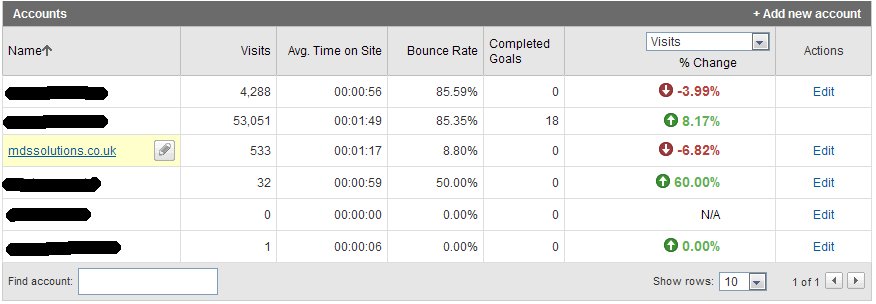
Next, click the Edit link on the right hand side of the table:
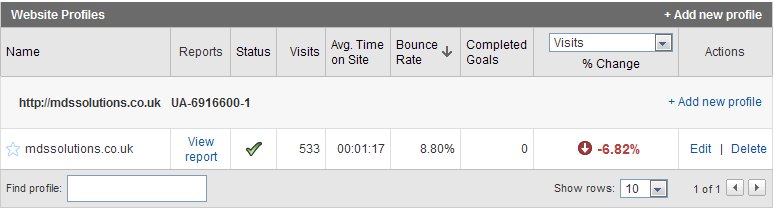
Then, have a look down near the bottom of the page for the "Filters Applied to Profile" section, and click the "Add Filter" link:
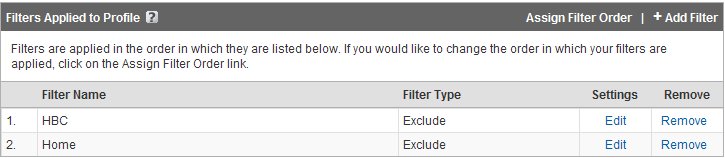
Now, we need to add our filter.
- Select the "Add new Filter for Profile"
- Enter a name for your filter in the "Filter Name" section
- Change the "Filter Type" to "Exclude all traffic from an IP address"
- Enter your IP address in the "IP Address" textbox. Please note that for this section you have to enter a forward slash prior to each dot in your IP address e.g. 63\.212\.171\.34
If you don't know your IP address, you can just go to http://www.whatismyip.com and it will show you what your current IP address is.
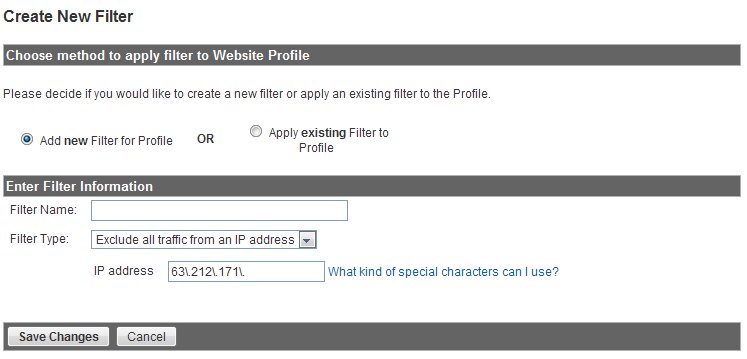 <.p>
<.p>
Click "Save Changes" and your filter will be applied to your account. This won't change that statistics for anything that has previously been gathered, but it will stop showing statistics for your IP address from this point onwards.
Mark Smith
MDS Solutions